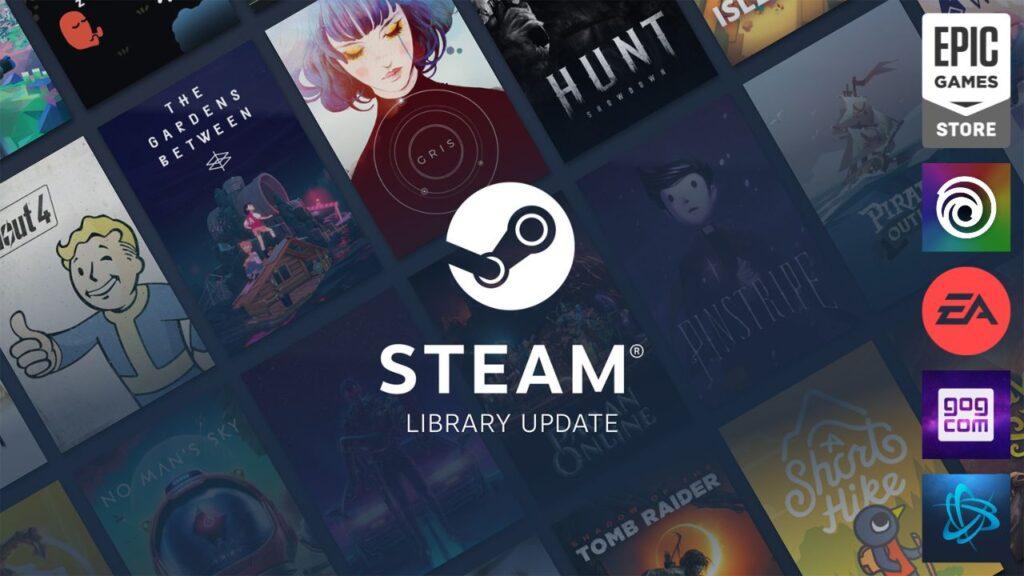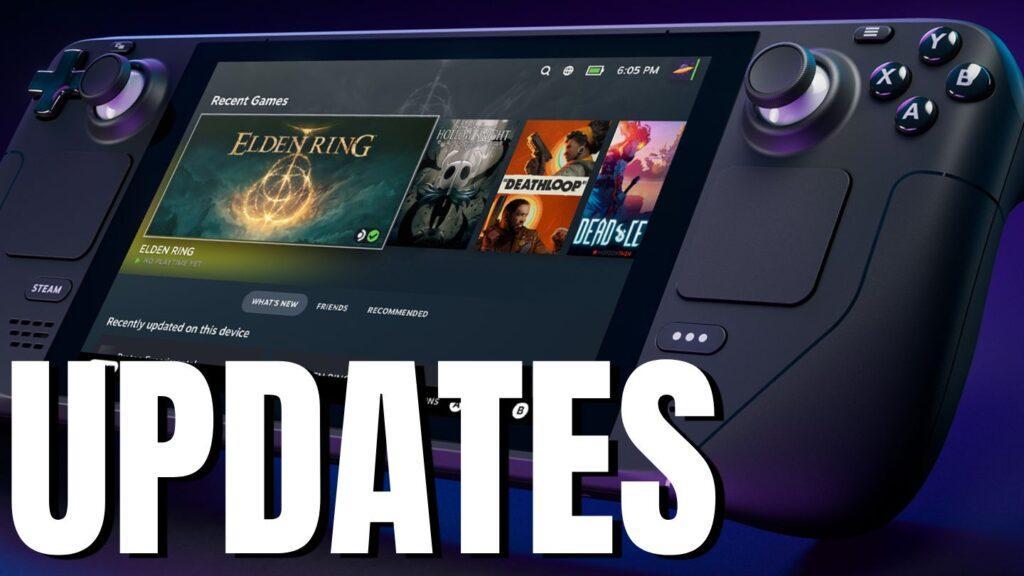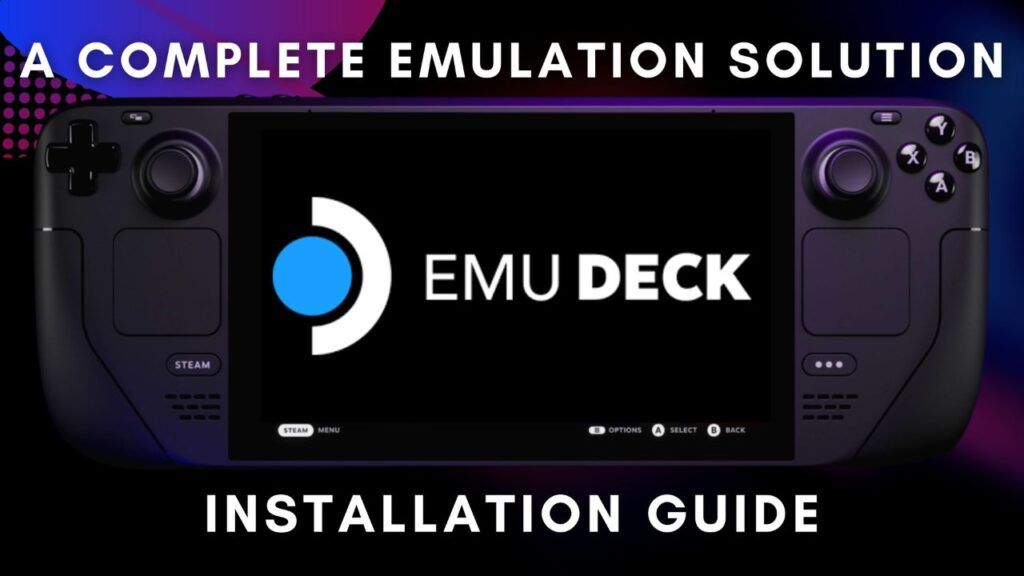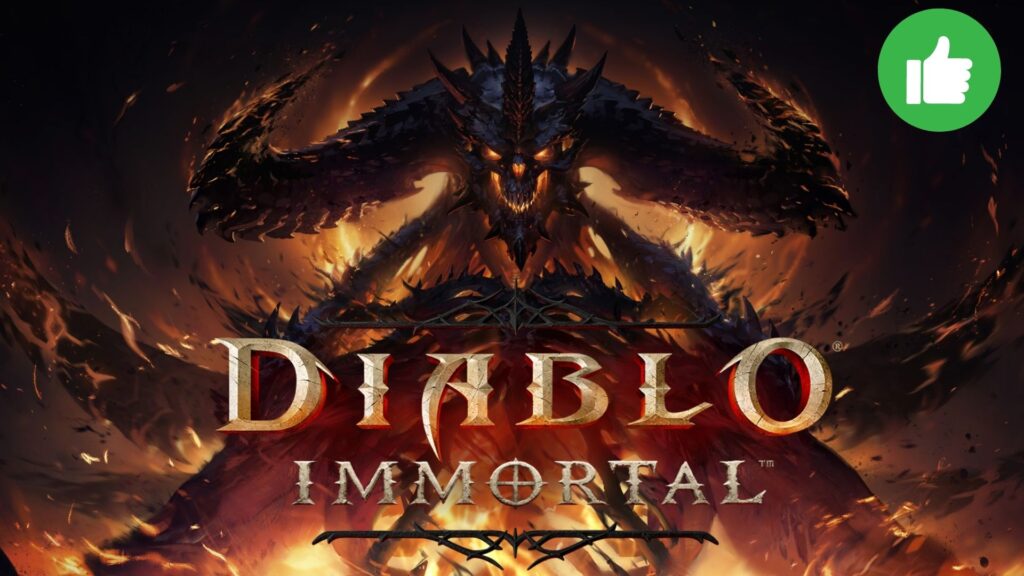The latest update to NonSteam Launchers, one of the most popular solutions automating the process of installing external launchers on SteamOS, has introduced a very interesting change. From now on, games installed using other (not yet all) stores will be automatically imported into your Steam library!
What is NonSteam Launchers?
NonSteam Launchers is a script package that almost automatically adds the latest version of GE-Proton and installs launchers from companies independent of Valve in a single Proton prefix folder, adding them to your Steam library. This allows you to conveniently use Battle.net, Epic Games, Ubisoft, GOG, EA App, Amazon Games, itch.io, Legacy Games, Humble Game Collection, IndieGala, Rockstar Games Launcher, Glyph, Minecraft, and VK Play. It works on both built-in disks and microSD cards.
Previously, the script automatically added only individual stores to the Steam library, but now it can import games installed in them. This will allow for a range of conveniences, such as the ability to adjust screen refresh rates and frame rate limits, or to use control profiles individually for each game.
How to Install NonSteam Launchers on Steam Deck?
- Go to desktop mode, right-click on this link and save the .desktop file to your Steam Deck’s desktop.
- Then go to the desktop and click the NonSteamLaunchers icon. This will download and run the latest version of the NonSteam Launchers script.
- Select the programs you want to install, and the script will take care of the rest.
- After the process is completed, launch Steam, and in the “Non-Steam” library tab, you will find the programs installed earlier. If you downloaded a game in your launcher, restart your Steam Deck, and the NSLGameScanner.service should automatically add it to your library. According to the creators, it simply runs in the background and requires no further action.
Currently supported stores that allow adding individual titles to Steam:
Epic Games Ubisoft Connect EA App Gog Galaxy Battle.net Amazon games.
More information can be found on the developers’ GitHub.
NonSteam Launchers is fantastic software that transforms the use of the Steam Deck and significantly improves the convenience of installing titles from outside the Valve store. The latest update, which added automatic game import to the library, is another step in the right direction. It’s worth noting that games installed through NonSteam Launchers generally cause fewer problems and have better compatibility than those in Heroic Games Launchers or Lutris, and additionally fully support cloud save progress in titles that allow it.