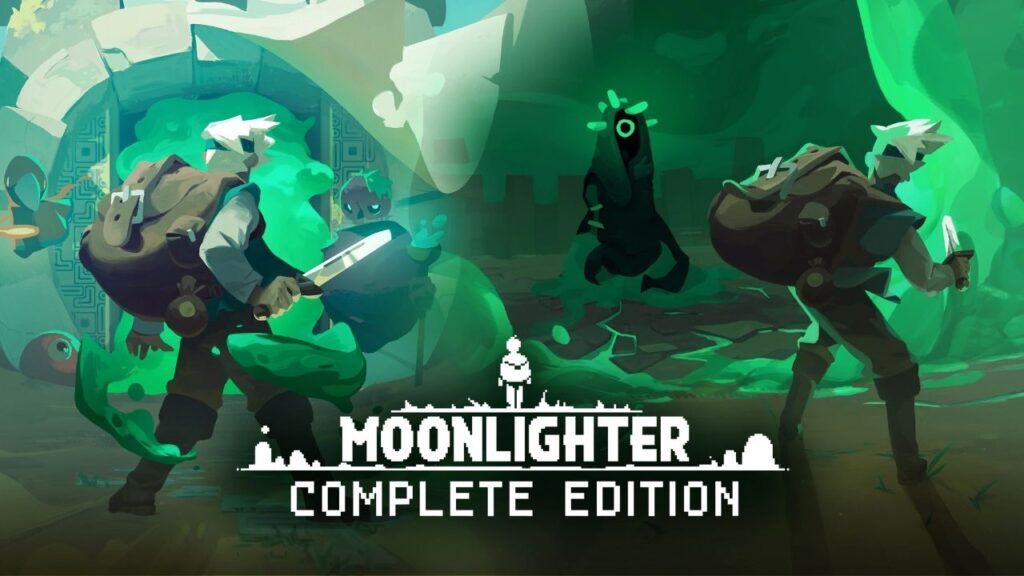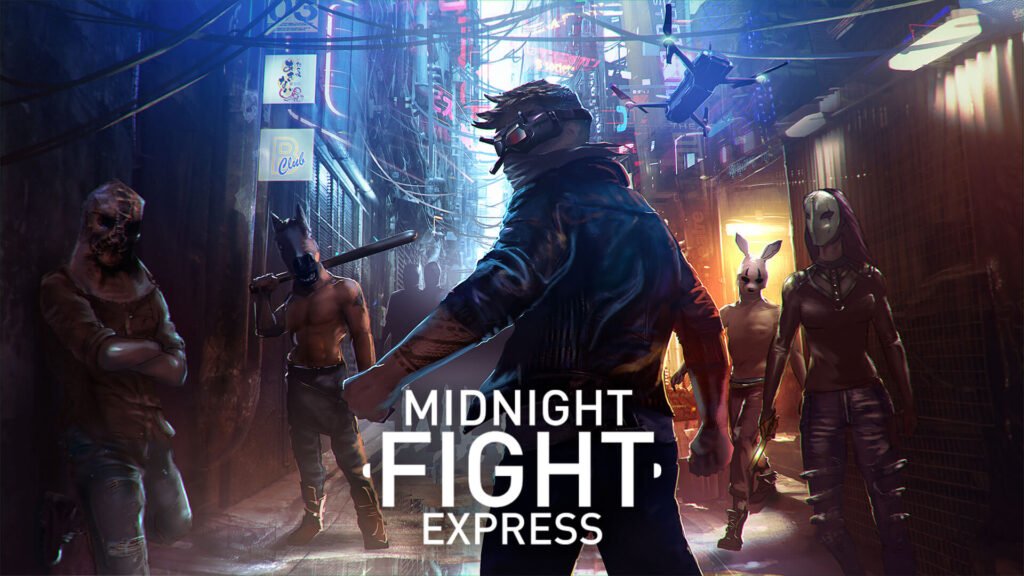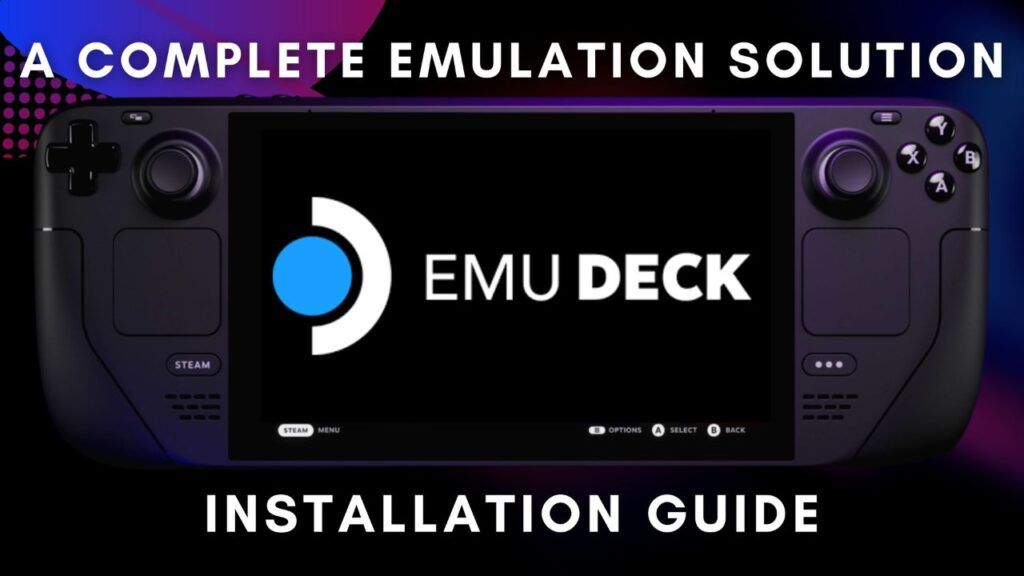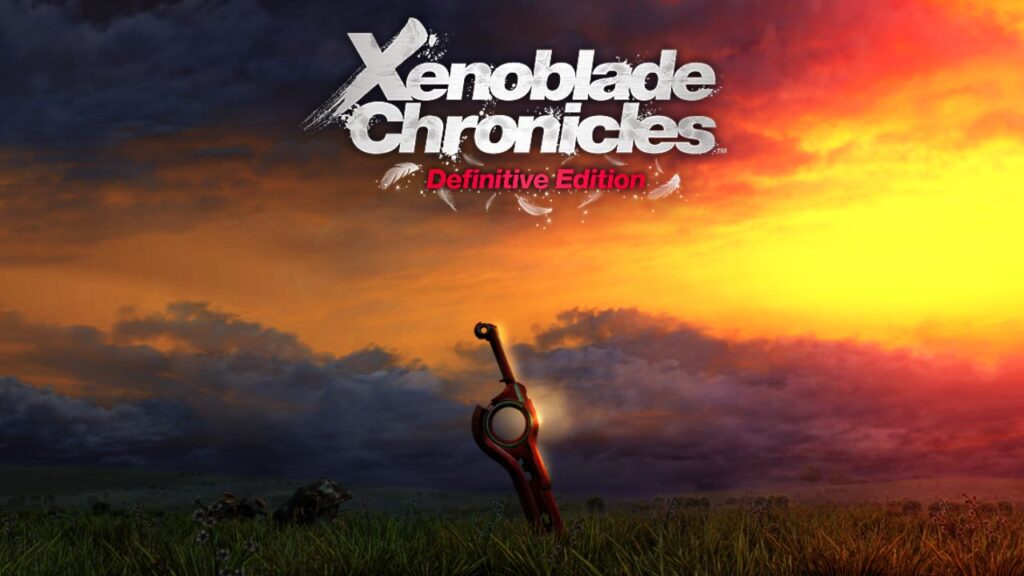Today is a holiday for the biggest fans of the Thief series, as their spiritual successor – Gloomwood – has just debuted in Steam Early Access. The game is getting fantastic reviews and is being praised for its classic approach to gameplay and great stealth mechanics.
Gloomwood on Steam Deck – Overview – Optimized settings, stuttering fix and controller layout
How does Gloomwood perform on Steam Deck?
The game launches without any problems with the default Proton 7.0.4, there are no problems with videos or graphical errors. At the details below, it runs at a fairly solid 60FPS:

Most importantly, the game’s built-in FPS cap and V-Sync have terrible framepacing. Limit your FPS with SteamOS. Just set 60HZ and 60FPS limit on game profile.
Do not set Lightmap Quality above low, as it significantly reduces performance. Also, don’t turn on Anti-Aliasing – it is a very resource-intensive MSAA.
Bilinear texture filtering quality is the highest available in the game.
Gloomwood runs on the Unity Engine and has a known problem on Steam Deck with strange frame drops and stuttering. Fortunately, a universal fix corrects most of the issues.
All you have to do is turn on Desktop mode and go to the location where the game is installed: /steamapps/common/Gloomwood/Gloomwood_Data/
Edit boot.config and add at the bottom of file:
gfx-enable-gfx-jobs=1
gfx-enable-native-gfx-jobs=1
gc-max-time-slice=1
Save the file and go back to gaming mode. Run the game. Everything is much smoother now.
One last thing – the game has no gamepad support. I created a layout on which playing Gloomwood on Steam Deck is a pleasure:

PROFILE NAME: GLOOMWOOD – GREAT ON DECK GREATONDECK.NET
workshop://2859508822
steam://controllerconfig//1150760/2859508822